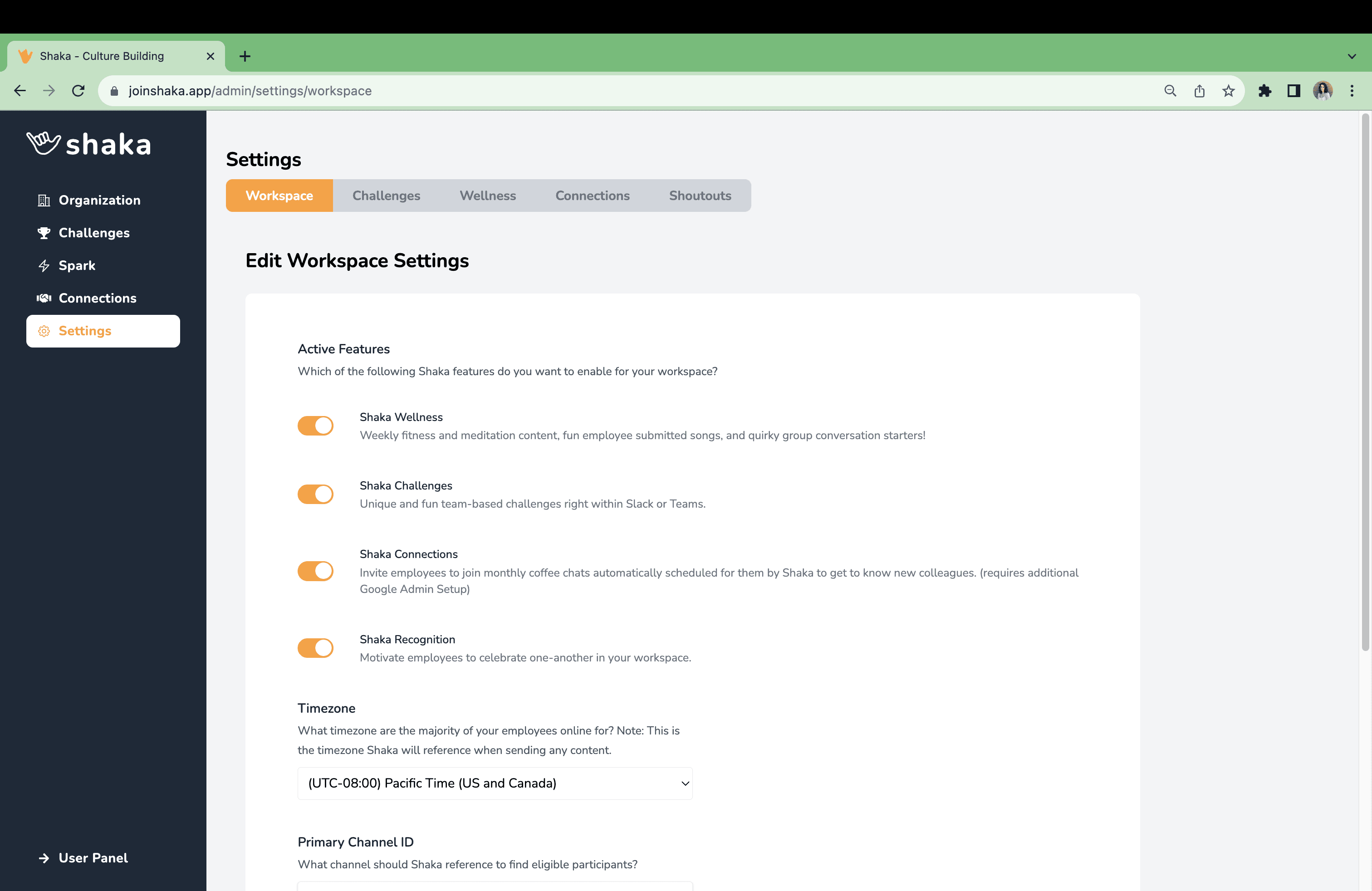Shaka Admin Docs
Shaka Challenges Help
Shaka Challenges is a feature that hosts fun 2-week challenges for your users to help build camaraderie amonst employees while working together to accomplish something positive!
How can I launch a new Challenge?
Log into https://www.joinshaka.app and Navigate to the Admin ➡️ Settings ➡️ Challenges tab and select the new challenge you want to create from the menu as well as the challenge start date. Next click "Update Challenge Settings". Now, if you navigate to your Challenges page, you should see the new upcoming challenge has been created.
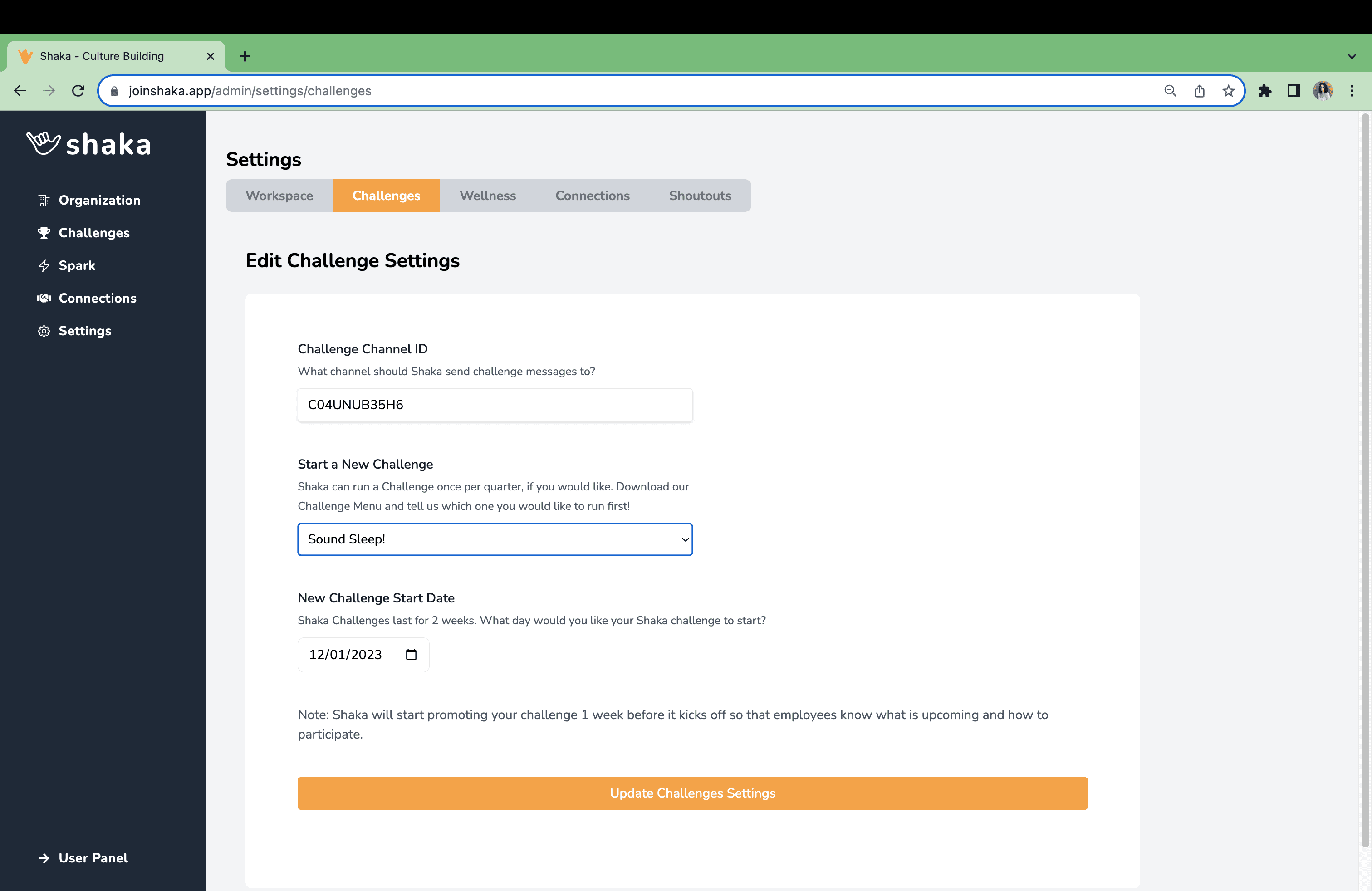
Are Shaka Challenges optional for users, how do they opt in?
Yes, challenges are completely voluntary, about 1 week before your challenge starts the Shaka App for Slack or Teams will announce the upcoming challenge and will invite users to join via the click of a button.
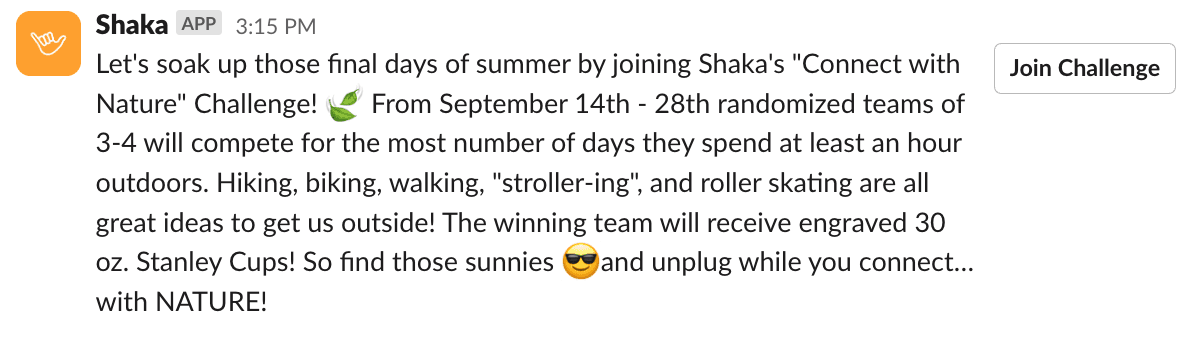
Can users join the challenge after the challenge start date?
Yes, users can join the challenge after the start date and will automatically be added to a team.
Where can I see a summary of the participation for my existing Challenges?
By navigating to Admin ➡️ Challenges and selecting the challenge you are interested in, you will see a summary of the participation data.
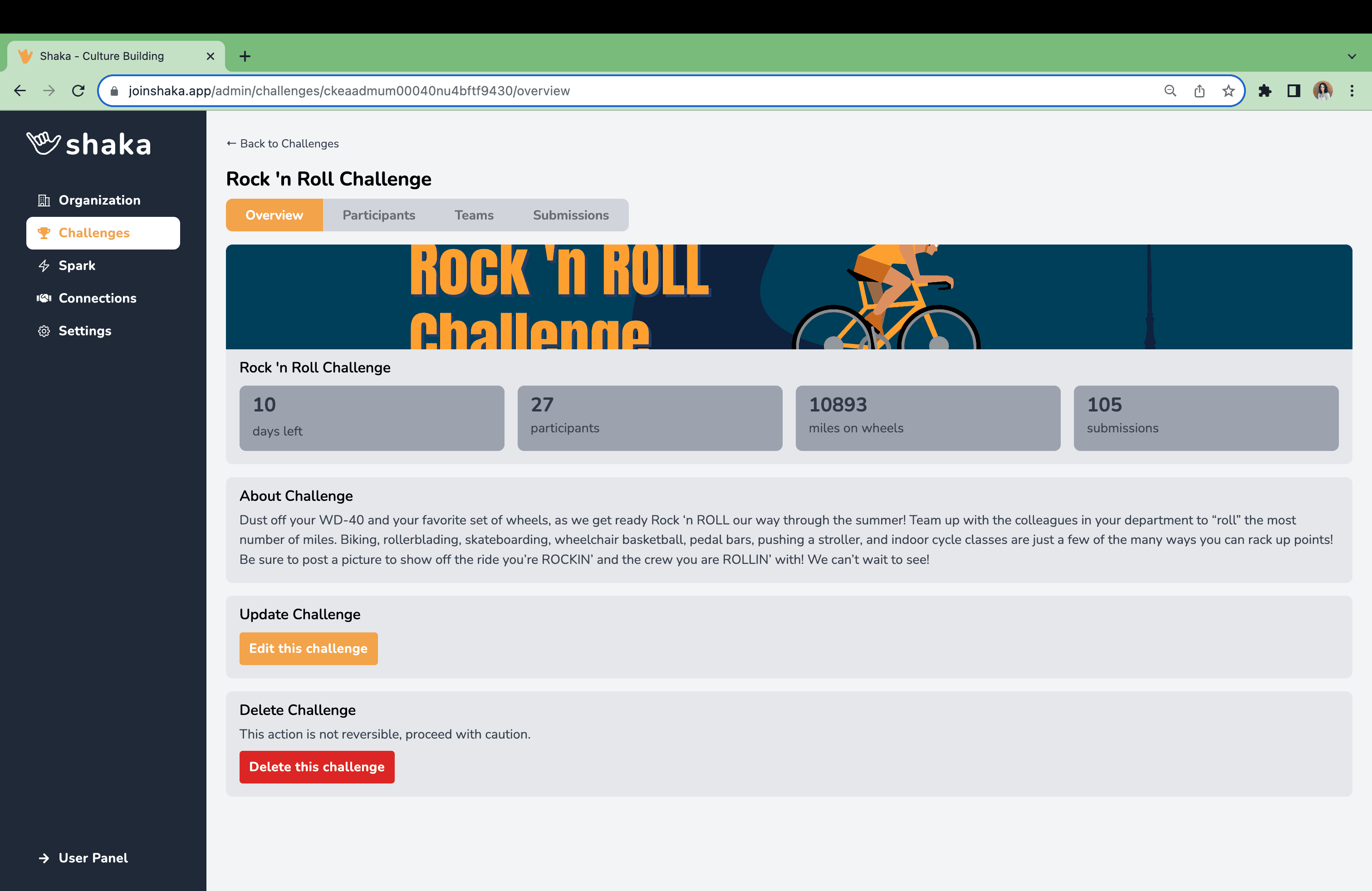
How can I review, edit and delete challenge submissions?
By navigating to Admin ➡️ Challenges, select the challenge you are interested in ➡️ Submissions tab you will see a list of all of the challenge submissions sorted by date. For each submission you can click on the proof button to review any comments or images provided with the submission. If you need to edit the quantity on the submission, you can do so by clicking the "Edit Quantity" button, make your changes and click "Save". Alternatively, you can delete the submission entirely and ask the employee to resubmit.
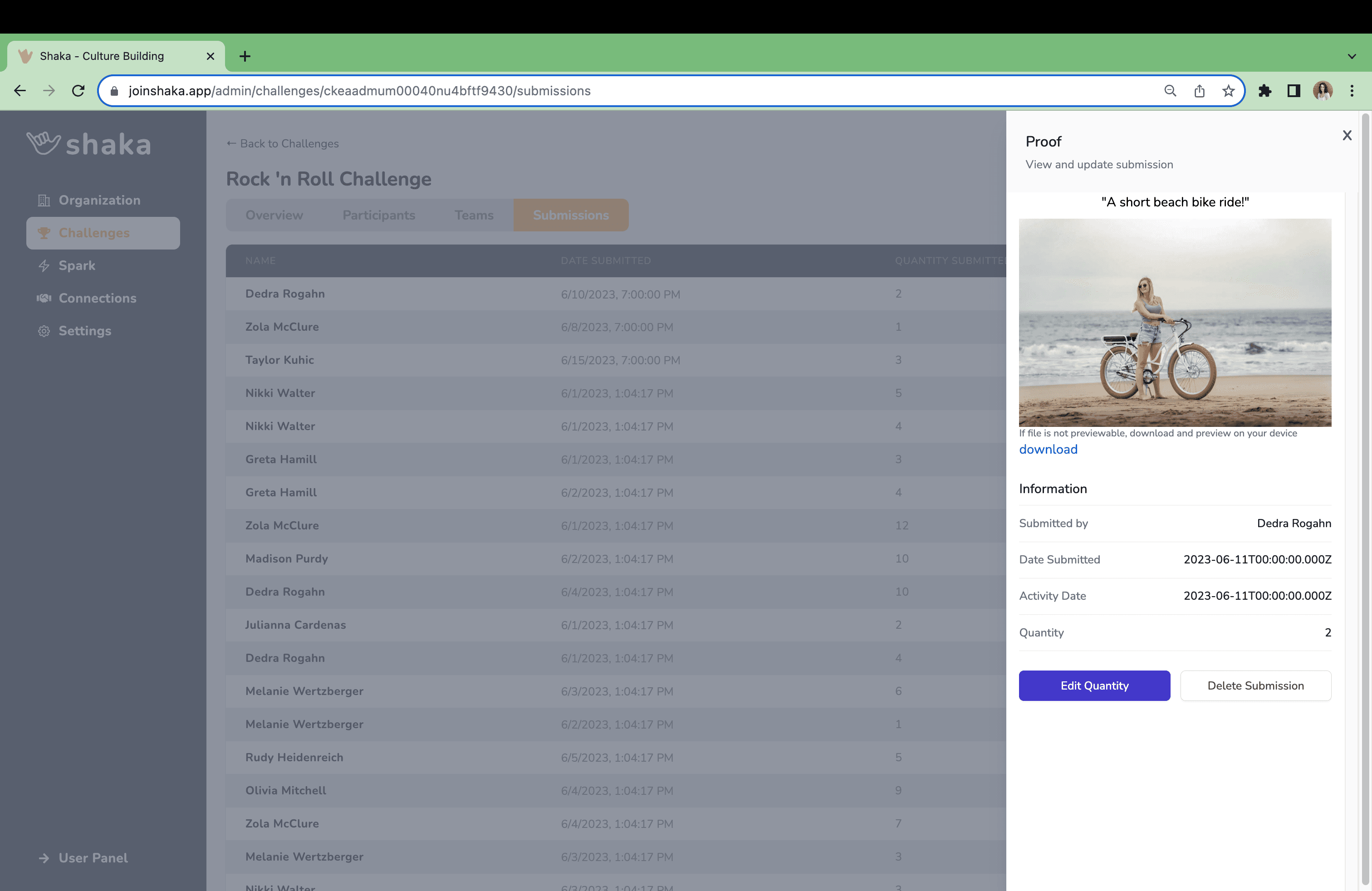
If I edit or delete a submission in the Admin Panel will it update in Slack or Teams?
The submission summary that is sent by the Shaka App for Slack or Teams each time a user makes a submission will not be updated when an administrator or user edit the submission.
Can I change the teams for my challenge?
No, you cannot rearrange the teams for a challenge as an administrator. If you would like your teams to be modified, please reach out to our support team by emailing contact@joinshaka.com and we will get back to you within 1 business day regarding your request.
It appears that my challenge was created with prizes, how does that work?
Shaka sponsors small prizes for 1 challenge per quarter per workspace in the U.S. if they have a paid subscription. The prizes were created by the Shaka Team because we handle the purchasing and distribution of these items, thus, they cannot be modified, however, we can remove them if you would like. If your company is located outside the U.S. your challenge might not be automatically created with prizes, but we would be happy to work with you to arrange a solution if you reach out to our team at contact@joinshaka.com.
Will Shaka Announce the Challenge Winners?
Yes, Shaka will send out a message in your challenge channel celebrating the winners as well as providing leaderboard updates along the way!
How will I know if users liked the challenge?
A few days after the challenge, the Shaka App for Slack or Teams will send your employees a brief questionnaire regarding their experience with the Challenge. These results will be shared with you shortly after the challenge.
To review your existing Shaka Challenges or create a new Challenge log into https://www.joinshaka.app using your email associated with your Slack or Teams account and navigate to the Admin Panel.
I am inside the Admin Panel for Shaka but I do not see a tab for Challenges?
You likely are not seeing the Shaka Challenges Tab because you do not have Challenges turned on as an active feature for your workspace. You can enable this feature by navigating to Admin ➡️ Settings ➡️ Challenges and updating your Connections Settings.
My company isn't currently set to active in Challenges, how can I change that?
You can manage your entire company Challenge settings by navigating to Admin ➡️ Settings ➡️ Challenges and updating your Challenges Settings