User Support Docs
Shaka Challenges Help
What is Shaka Challenges?
You are likely visiting this page because your workspace launched one of the many fun Shaka Challenges that each serve as a different way to spark camaraderie or motivate team members to do something good. Our favorite thing about Shaka Challenges is that they always have a net positive impact for everyone involved, so you should certainly participate!
How Do I Join The Challenge?
Keep an eye on your Slack or Teams for the opportunity to join with the click of a button! You should recieve an invitation from the Shaka App via your chats if your admin has launched a Shaka Challenge for your workspace.
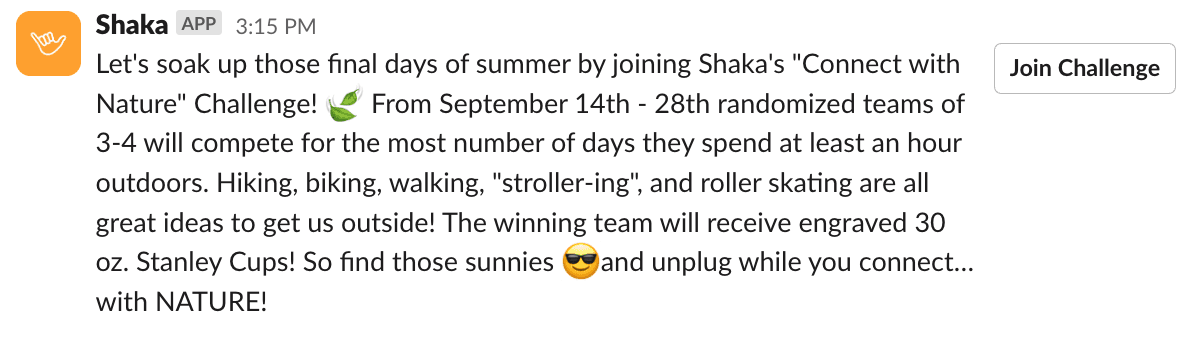
Alternatively, you can head to joinshaka.app and log in using your employee email & navigate to the Challenges tab. If your workspace has an upcoming or ongoing challenge. You can click on the challenge and click the "join challenge" button. If you do not see a button to join this either means you already have joined the challenge wahoo, or the challenge is already over and you will have to join the next one.
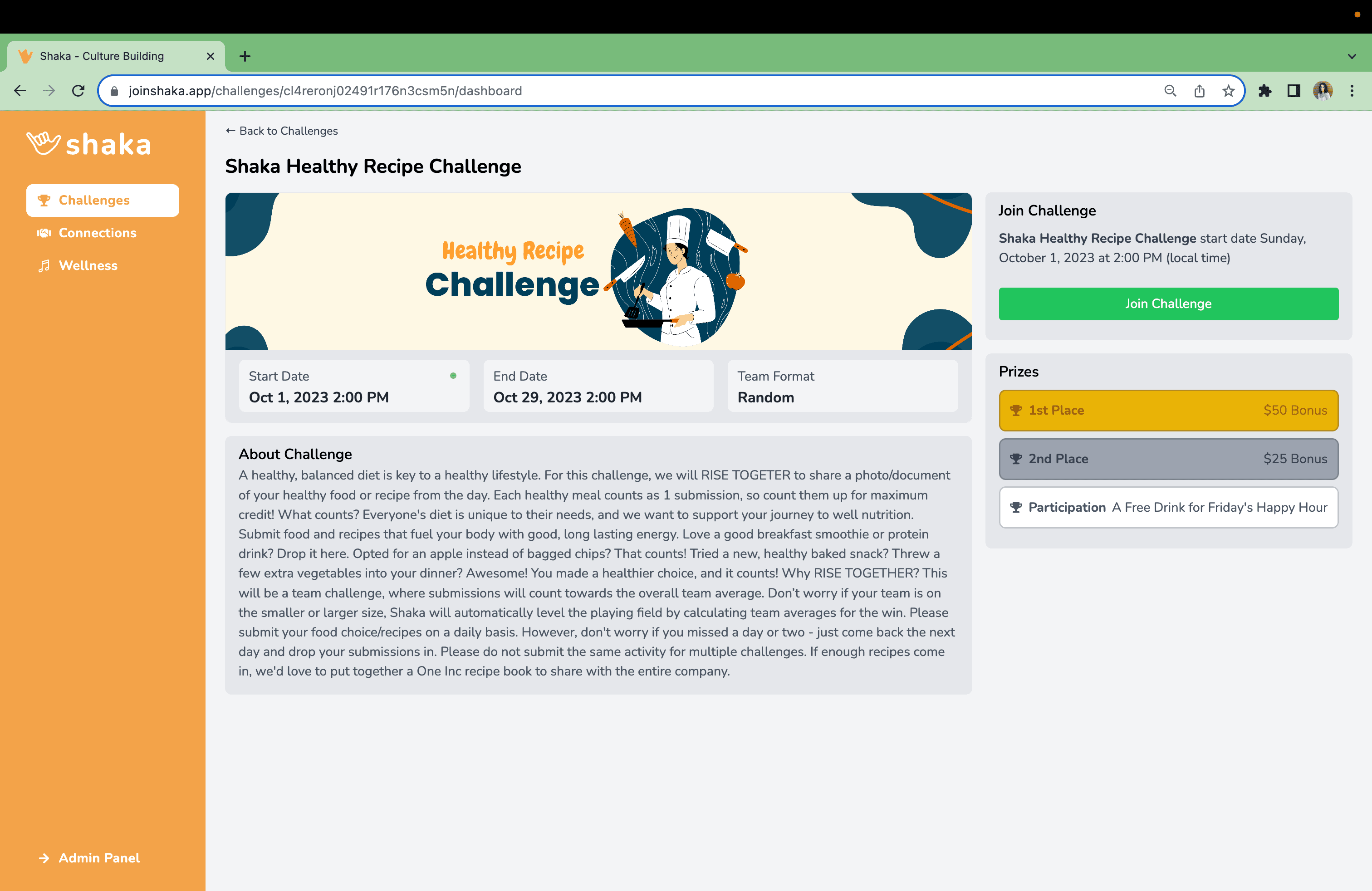
How Do I Make My Challenge Submissions?
Within Slack apps, navigate to your chat with the Shaka App for Slack. Message the Shaka app using the command "/shaka-submit" and hit send. Fill out the submission form. If you would like to include an image in your submission, before submitting the form, upload and attach the image in the chat along with the message "submit-image". Finally, hit submit!
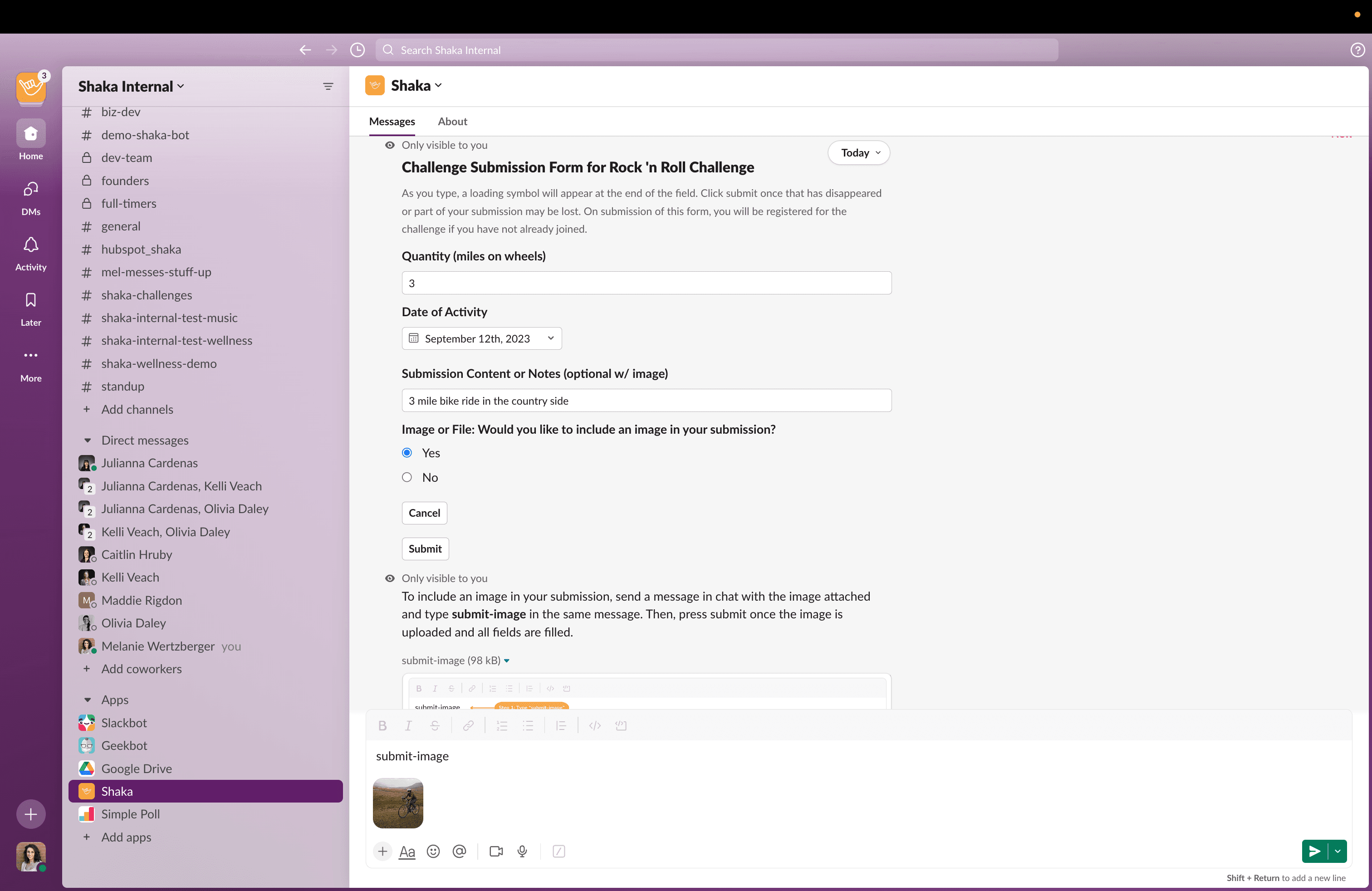
Within Teams chats, navigate to your chat with the Shaka App for Teams. Message the Shaka App using the command phrase "challenge-submission" and hit send. Fill out the submission form. If you would like to include an image in your submission, before submitting the form, upload and attach the image in the chat along with the message "submit-image". Finally, hit submit!
Via the Shaka Online App by logging in at joinshaka.app navigating to your current Challenge on the challenges page and clicking the big orange button to make a submission.
Can I Edit My Challenge Submission?
You can edit the quantity on any of your existing challenge submissions or delete a submission and try again by visiting the Shaka web app at joinshaka.app, logging in, finding your existing challenge. Click on the Challenge Feed Tab, the My Submissions Button and the "Proof/Feed" Button to open the edit form.
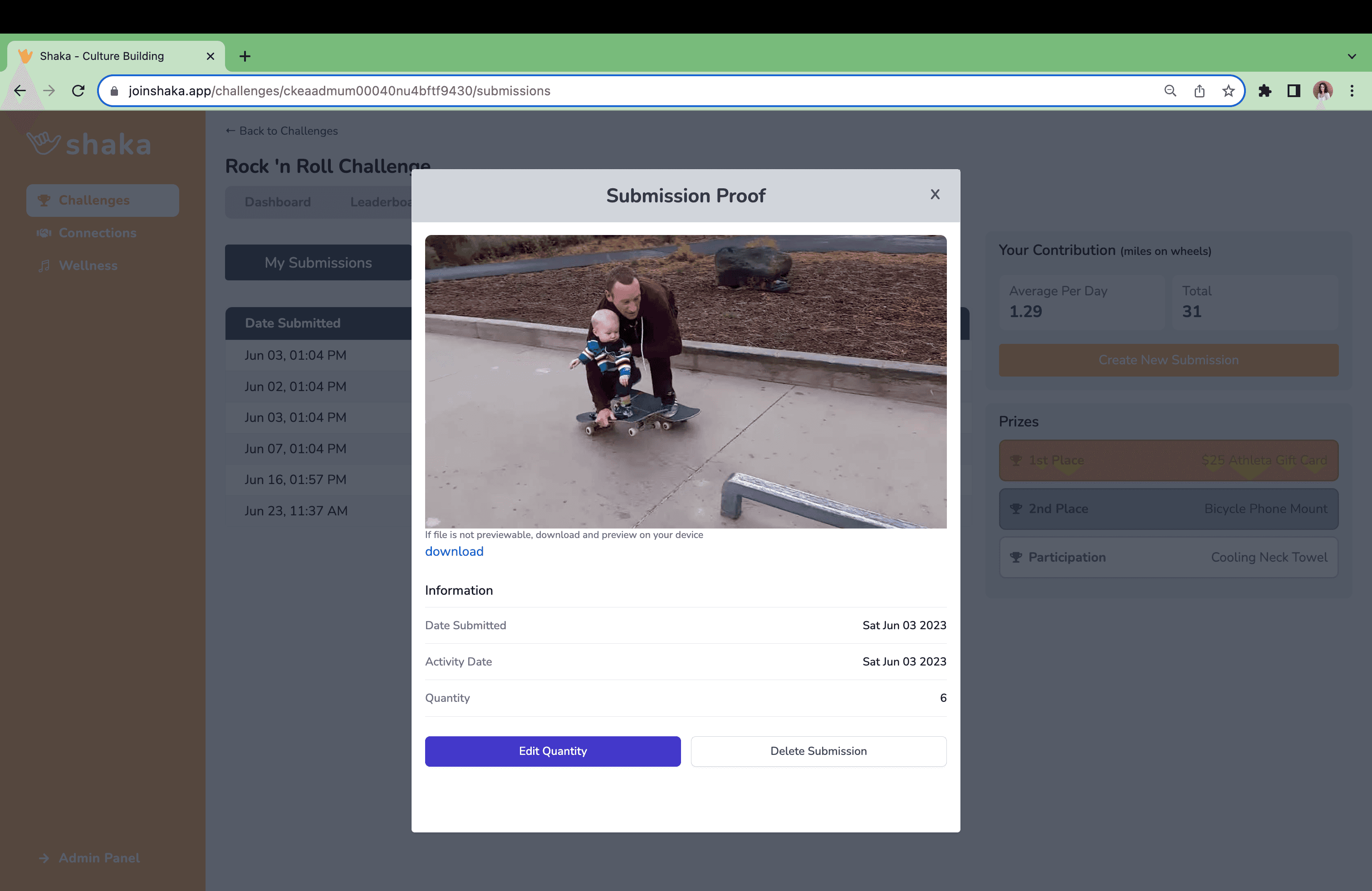
Do I Have to Submit a Picture With My Challenge Submission?
While you don't have to submit a picture with your submission, it is highly recommended! Let your colleagues see you in your element while you're participating - and feel free to celebrate others' submission pictures also by reacting or commenting!
Who Can See My Challenge Submission, Once Submitted?
Most Shaka Challenges are meant for public eyes and to spark public chatter; however, there are a few Challenges that encourage mindfulness and self reflection. You will be notified if only your administrative team has access to your submissions, otherwise assume all participants can see your submissions. Keeping this in mind, it's always best practice to keep submissions appropriate - if you wouldn't post it in a public channel, don't submit it via Shaka Challenges.
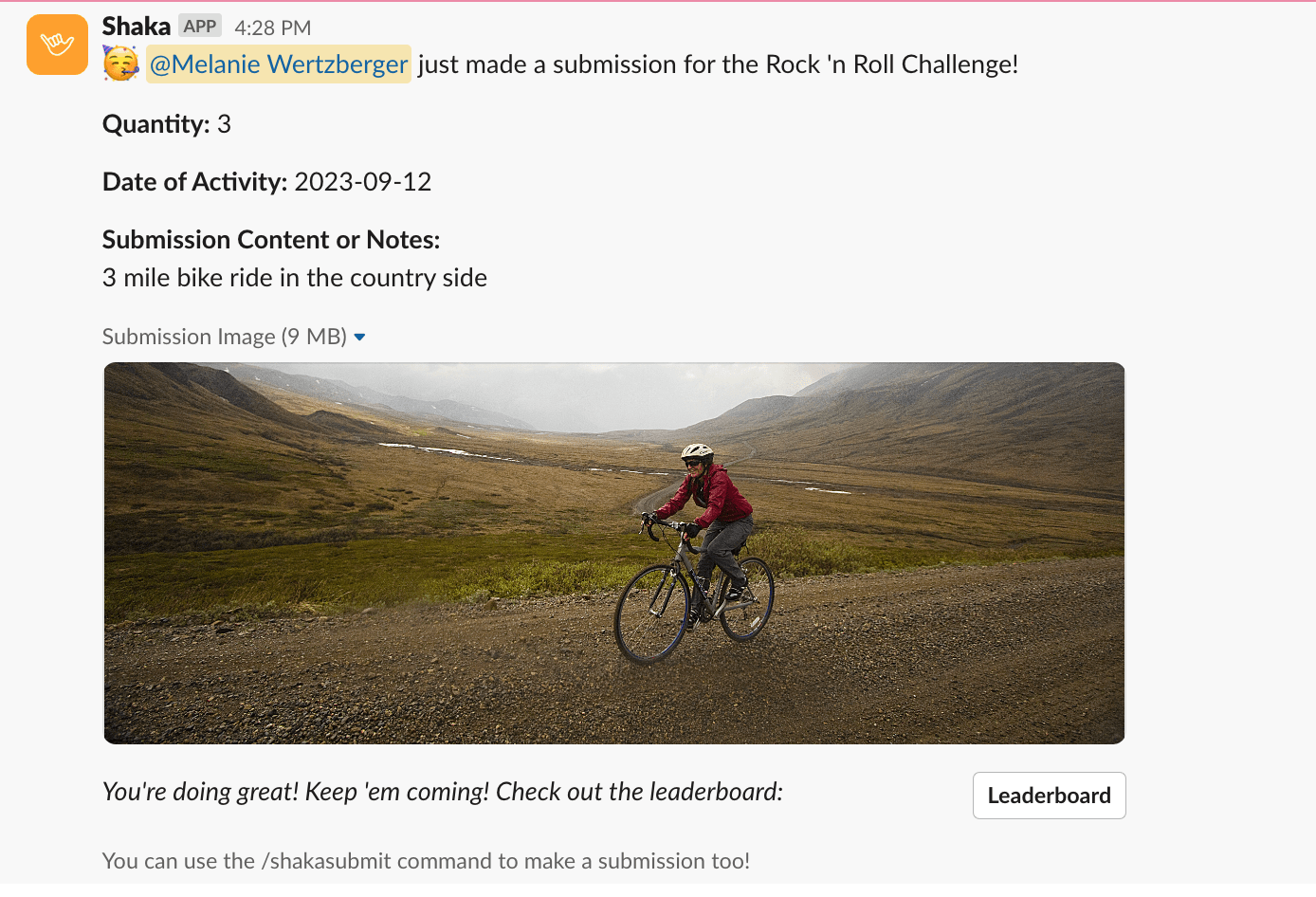
How Do I Know What Place I/My Team Am/Are In?
Once a week, Shaka will send leaderboard updates via Slack or Teams. Alternatively, you can check a live leaderboard by visiting joinshaka.app, navigating to your challenge under the challenge tab and licking "leaderboard".
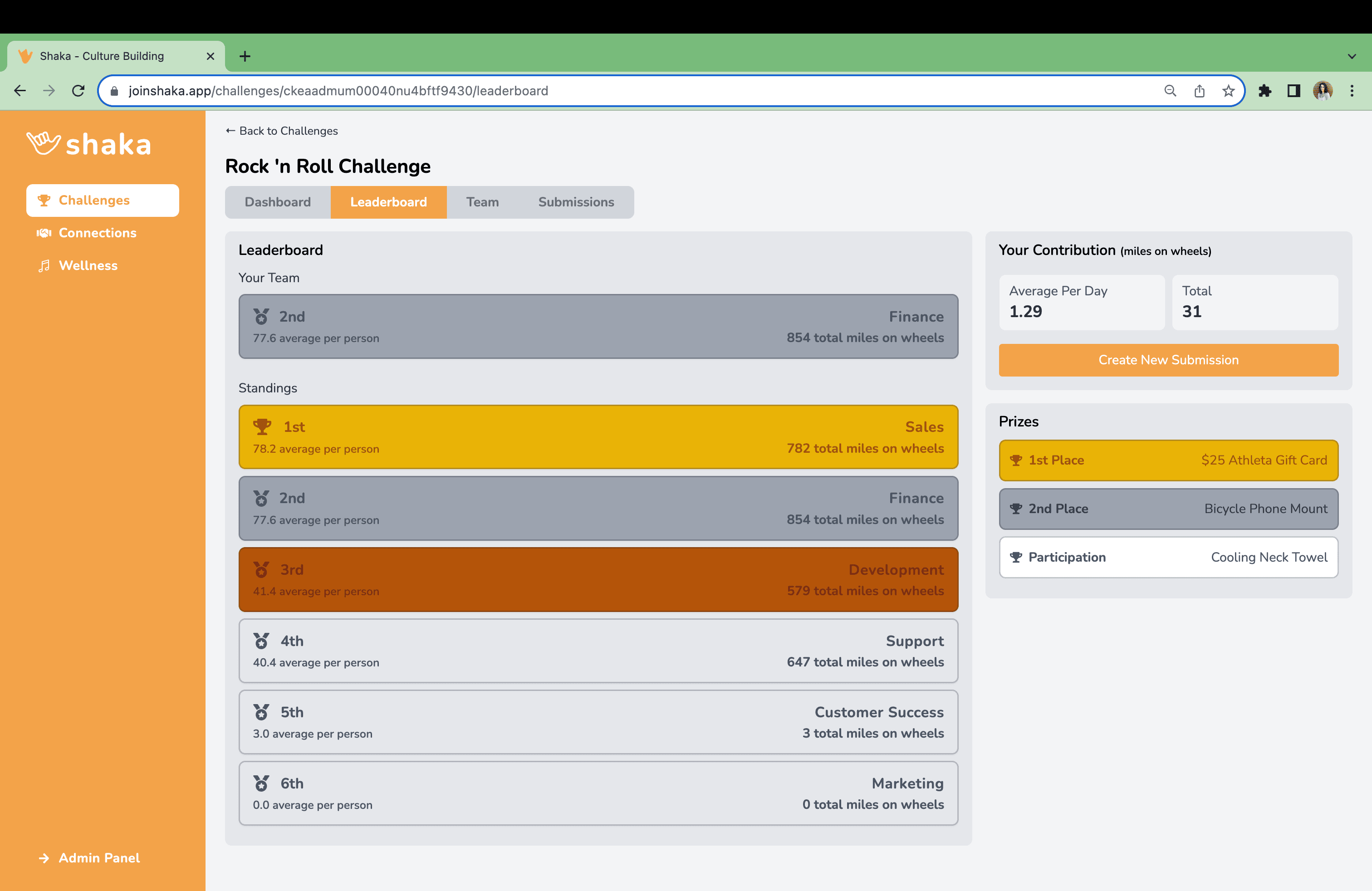
How Do I Contact My Teammates?
As the Challenge starts, you'll be invited to take a look at who your teammates are. It's highly encouraged to start a slack or teams chat with you and your teammates. Don't be shy! Jump in and start it for your team!
Where Do I Reviece Updates About a LIVE Challenge?
You'll receive a direct message from the Shaka bot, reminding you to make your submission for the week. Be sure to join your company's designated #shaka-bot channel for regular updates on all things challenges like leaderboard announcements and how to earn "bonus" points!
How Do I Know If I Have Won My Challenge?
Shaka will announce the winners at the conclusion of the Challenge. Best of luck!
How Do I Make Suggestions Or Tell Shaka How Much Fun I Had?
The Shaka bot will send a feedback survey at the conclusion of the Challenge. Tell us what you think of how the Challenge went - We'd love to hear your feedback and make the best Challenge even better!